|
Chapter 3:
Node Reference
Intro
Anchor
Appearance
AudioClip
Background
Billboard
Box
Collision
Color
ColorInterpolator
Cone
Coordinate
CoordinateInterpolator
Cylinder
CylinderSensor
DirectionalLight
ElevationGrid
Extrusion
Fog
FontStyle
Group
ImageTexture
IndexedFaceSet
IndexedLineSet
Inline
LOD
Material
MovieTexture
NavigationInfo
Normal
NormalInterpolator
OrientationInterpolator
PixelTexture
PlaneSensor
PointLight
PointSet
PositionInterpolator
ProximitySensor
ScalarInterpolator
Script
Shape
Sound
Sphere
SphereSensor
SpotLight
Switch
Text
TextureCoordinate
TextureTransform
TimeSensor
TouchSensor
Transform
Viewpoint
VisibilitySensor
WorldInfo
|
DirectionalLight {
exposedField SFFloat ambientIntensity 0 # [0,1]
exposedField SFColor color 1 1 1 # [0,1]
exposedField SFVec3f direction 0 0 -1 # (- , , )
exposedField SFFloat intensity 1 # [0,1]
exposedField SFBool on TRUE
} )
exposedField SFFloat intensity 1 # [0,1]
exposedField SFBool on TRUE
}
The DirectionalLight node defines a directional light source that
illuminates along rays parallel to a given 3-dimensional vector. A description
of the ambientIntensity, color, intensity, and
on fields is in "2.6.6 Light sources".
The direction field specifies the direction vector of the illumination
emanating from the light source in the local coordinate system. Light
is emitted along parallel rays from an infinite distance away. A directional
light source illuminates only the objects in its enclosing parent group.
The light may illuminate everything within this coordinate system, including
all children and descendants of its parent group. The accumulated transformations
of the parent nodes affect the light.
DirectionalLight nodes do not attenuate with distance. A precise description
of VRML's lighting equations is contained in "2.14 Lighting model."
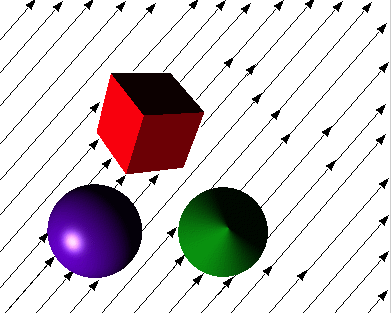
Figure 3-18: DirectionalLight Node
| TECHNICAL
NOTE: VRML 1.0 assumed a default global (i.e., affects all objects)
ambient light source of intensity 1.0. VRML 2.0 does not define
a global ambient light source. Instead, each light source node (DirectionalLight,
PointLight, and SpotLight) have an ambientIntensity field that
represents that individual light's contribution to the overall ambient
illumination. This has the nice result of increasing the overall
ambient illumination as the number of lights in the scene increases.
This is a gross, yet reasonable, approximation to the physical world.
Note that the default value for ambientIntensity of light
sources is 0.0 and thus default scenes will have zero ambient illumination.
|
| TIP:
The DirectionalLight
node is similar to a floodlight in stage or film lighting. It is
an excellent choice for simple scene lighting since directional
lights are relatively easy to set up; typically result in bright,
fully lit scenes; and render faster than the other light types.
Since directional lights do not have a radius field to limit
the illumination effects, it is very important to parent DirectionalLights
under the Transform node of the shapes that you want to illuminate.
If you find that your scene is too bright or that objects are being
illuminated by unknown lights, you may want to check for DirectionalLights
under the wrong Transform node. Also, note that since some rendering
libraries do not support scoped lights and thus illuminate all objects
in the scene, this may have no effect. Also note that lights in
VRML are not occluded by geometry in the scene. This means that
geometry nodes are illuminated by light sources regardless of whether
other geometry blocks the light emanating from a light source. This
can produce unrealistic lighting effects and takes getting used
to. Note that it is possible to create shadow effects by creating
transparent geometry (e.g., IndexedFaceSet) that creates the illusion
of shadows. |
| TIP:
Remember that
VRML 2.0 does not define a default ambient light source. This means
that the dark side of all objects in the scene will be very, very
dark if you do not set the ambientIntensity field of one
or more of the light sources. Typically, each light source node
in the scene will contribute to the overall ambient illumination,
and thus it is recommended to set the ambientIntensity to
1.0 for each light source. Remember that the default ambient
field of the Material node (unfortunately also named ambientIntensity)
is set to 0.2 and will ensure that the dark sides of the your objects
are not too bright. |
| TIP:
Use the light
source nodes to control the overall contrast and brightness of your
scene. To raise the dark areas (i.e., shadows) of the scene, increase
all of the ambientIntensity field of the light sources. To
reduce the hot spots, lower the intensity field of the light
sources that are affecting the hot spot. By adjusting these two
fields, you can control the contrast and brightness of your scene.
Also, remember that most rendering libraries do not provide control
over the dynamic range of the image (e.g., a camera's f-stop), and
thus if you find that your entire scene is too hot, lower the intensities
of all of the light sources proportionally until the scene is within
a normal luminance range (i.e., no hot spots). You might need to
raise all of the ambientIntensity fields as well (described
earlier) to compensate. |
| TIP:
Remember that
the default NavigationInfo automatically adds an extra light source
to your scene (mounted on the user's head). This needs to be considered
when designing your scene lighting and must be anticipated or turned
off (NavigationInfo { headlight FALSE ... }).
|
| TIP:
Most rendering libraries perform lighting
calculations only at the vertices of the polygons and then interpolate
the computed colors across the polygonal surface rather than compute
the lighting at each point of the surface. This technique is known
as Gouraud shading (named after Henri Gouraud) and is used
to increase rendering performance (lighting calculations can be
very expensive!). Gouraud shading can often produce undesirable
aliasing artifacts when the number of vertices is too low and does
not represent a reasonable sampling of the surface. Adding extra
intermediate vertices to the geometry will typically improve the
lighting, but can penalize rendering and download performance. |
EXAMPLE
(click to run):
The following
example illustrates use of the DirectionalLight node (see Figure 3-19).
The first DirectionalLight is contained by the root Group of
the scene and thus illuminates all geometry in the scene. Each
of the three subsequent DirectionalLights illuminate only the
single Shape node that is contained by the light's parent Transform
node. Also, note the use of the NavigationInfo node to turn
off the browser's headlight: The
following example illustrates typical use of the Anchor node.
The first Anchor links the Box geometry to another VRML world
that replaces this one after the Anchor is activated. The second
Anchor links the Sphere to a Viewpoint in this world. When the
user clicks on the Sphere, the browser's view is transported
to the Viewpoint. The third Anchor links a Cone to a frame on
an HTML page. When the user clicks on the Cone, the frame is
activated:
#VRML V2.0 utf8
Group {
children [
DEF DL1 DirectionalLight { # One light on all objects
ambientIntensity 0.39
direction 0.24 -0.85 -0.46
}
Transform { # One light to shine on the Box
children [
DEF DL2 DirectionalLight {
direction -0.56 0.34 -0.75
}
Transform {
translation -3 0.77 -4.57
rotation 0.30 0.94 -0.14 0.93
scale 0.85 0.85 0.85
scaleOrientation -0.36 -0.89 -0.29 0.18
children Shape {
appearance DEF A1 Appearance {
material Material {
ambientIntensity 0.34
diffuseColor .85 .85 .85
specularColor 1 1 1 shininess .56
}
}
geometry Box {}
}}]}
Transform { # One light to shine on the Sphere
children [
DEF DL3 DirectionalLight { direction 0.50 0.84 0.21 }
Transform {
translation 0 0.7 -4.5
children Shape {
appearance USE A1
geometry Sphere {}
}
}]}
Transform { # One light to shine on the Cone
children [
DEF DL4 DirectionalLight { direction 0.81 -0.06 0.58 }
Transform {
translation 3 1.05 -4.45
rotation 0 0 1 0.6
children Shape {
appearance USE A1
geometry Cone {}
}
}]}
Transform {
translation 0 -1.1 -4.33
scale 5 0.15 3
children Shape { appearance USE A1 geometry Box {} }
}
Background { skyColor 1 1 1 }
NavigationInfo { type "EXAMINE" headlight FALSE }
]
}
|
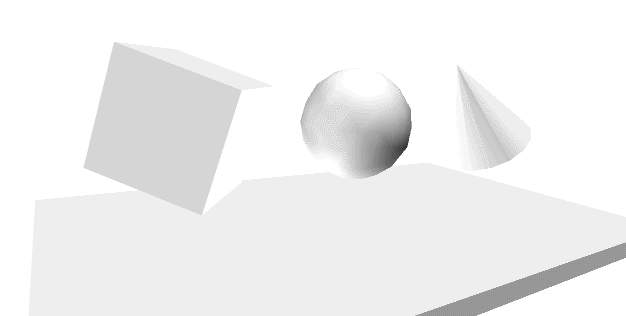
Figure 3-19: DirectionalLight Node Example
|

